In a world where Wi-Fi is king and cell service can be a royal pain, many iPhone users embrace the magic of Wi-Fi calling. But what happens when that magic turns into a bit of a nuisance? Maybe it’s time to reclaim your cellular sovereignty and turn off that Wi-Fi calling feature.
Table of Contents
ToggleUnderstanding WiFi Calling
Wi-Fi calling offers a reliable option for making calls and sending texts over a Wi-Fi network instead of relying solely on cellular service. Users can benefit from this feature in areas with poor cell reception.
What Is WiFi Calling?
Wi-Fi calling enables users to connect calls and texts through their Wi-Fi connection. This feature allows devices to bypass traditional cellular networks, improving communication in areas where cellular signals are weak. Supported by many mobile carriers, it enhances the overall user experience on iPhones by extending the coverage area.
Benefits of WiFi Calling
Wi-Fi calling provides several advantages for users. First, it improves call quality in areas with limited cellular coverage, often enhancing clarity and reducing dropped calls. Second, users can save on cellular minutes when making calls over Wi-Fi, as many carriers do not count those calls against usage limits. Third, it facilitates a seamless connection, allowing users to stay in touch even in buildings or regions with spotty cell service. Each of these benefits contributes to a more reliable communication method for iPhone users.
Steps to Turn Off WiFi Calling on Your iPhone
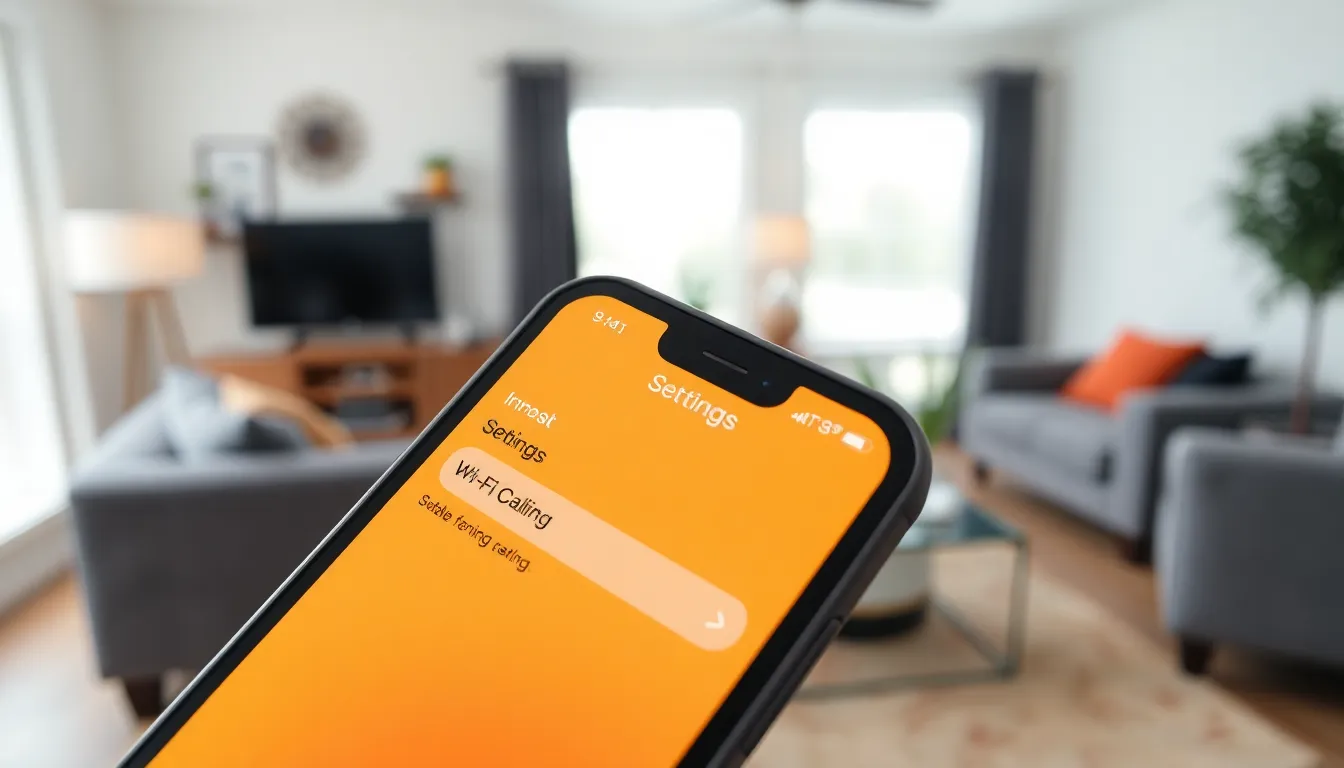
Disabling Wi-Fi calling on an iPhone involves a few straightforward steps. Follow the instructions below based on the iOS version in use.
For iPhone with iOS 14 and Later
- Open the Settings app on the device.
- Scroll down and select Phone.
- Locate and tap on Wi-Fi Calling.
- Toggle the switch to turn off Wi-Fi Calling on This iPhone.
This process effectively disables the feature. Once completed, calls will route through the cellular network instead of Wi-Fi.
For iPhone with iOS 13 and Earlier
- Launch the Settings app from the home screen.
- Navigate to Cellular.
- Tap on Wi-Fi Calling.
- Disable the setting by toggling off Wi-Fi Calling on This iPhone.
With these steps, the Wi-Fi calling feature gets turned off. Users will then rely on cellular service for making calls and sending texts.
Troubleshooting Common Issues
Encountering issues while managing Wi-Fi calling on an iPhone happens to many users. Common problems include difficulty finding the option or unexpected behavior when trying to turn it off.
Unable to Find WiFi Calling Option
Finding the Wi-Fi calling option can be tricky. Navigating to the Settings app is the first step, but some users may overlook certain sections. For devices running iOS 14 and later, select the Phone section directly. If using older versions, the Cellular option contains the setting. Internet connectivity issues might also hide the feature temporarily, so checking network status is essential. Restarting the device can refresh settings and reveal the option if it remains elusive.
WiFi Calling Still Active After Turning Off
If Wi-Fi calling remains active despite turning it off, several factors could be at play. Sometimes, changes don’t register immediately, requiring a quick restart of the device. Checking for iOS updates may also resolve underlying software bugs. Users may find that certain carriers still allow Wi-Fi calls even when the feature is disabled, so contacting customer support might clarify this. Ensuring proper configuration in settings prevents confusion and reinforces control over call functions.
Alternative Options
Disabling Wi-Fi calling opens several alternative options for users needing reliable communication methods. Users must consider disabling cellular data alongside turning off Wi-Fi calling to ensure proper functionality.
Disabling Cellular Data
Disabling cellular data restricts background data usage, which can improve performance. To turn this feature off, users navigate to Settings, select Cellular, and toggle Cellular Data off. This action stops apps from consuming data without permission. Some users might experience lower data costs, especially if relying mainly on Wi-Fi for web activities. However, calls and texts then use only Wi-Fi, making it vital to maintain a strong Wi-Fi connection. Careful management of these settings helps prevent unnecessary charges while controlling data flow.
Impact on Call Quality
Turning off Wi-Fi calling can significantly impact call quality. Without this feature, all calls revert to cellular networks, which may not always provide the same reliability. Areas with weak cellular signals could experience more dropped calls and reduced audio clarity. Users in locations where cellular coverage is spotty may struggle with communication effectiveness. Noting that Wi-Fi calling enhances overall stability may encourage some users to reconsider their settings. Ultimately, ensuring optimal call quality depends on understanding the trade-offs between Wi-Fi and cellular communication methods.
Turning off Wi-Fi calling on an iPhone can provide users with more control over their communication methods. Whether it’s due to personal preference or issues with call quality, disabling this feature is straightforward. By following the steps outlined for different iOS versions, users can easily switch back to relying solely on their cellular network.
It’s important to consider the implications of this change. Users may experience more dropped calls in areas with weak cellular service. Ultimately, understanding the balance between Wi-Fi and cellular calling is key to ensuring reliable communication. If challenges arise while managing settings, reaching out to customer support can offer additional assistance.


