Ever found yourself in a hilarious game of “guess what’s on my screen” because your iPhone decided to zoom in like it’s auditioning for a nature documentary? It’s a common hiccup that can turn your sleek device into a magnifying glass. Whether you’re trying to read a text or just want to see your cat’s latest antics in full view, getting your phone out of zoom mode can feel like a digital scavenger hunt.
Table of Contents
ToggleUnderstanding Zoom Mode on iPhone
Zoom mode on iPhone allows users to magnify content for better visibility. This feature is particularly useful for those with visual impairments or anyone needing a closer look.
What Is Zoom Mode?
Zoom mode is an accessibility feature that enlarges the interface on iPhones. It provides a magnified view of the screen, helping users focus on specific details. This setting can be activated through accessibility options in the device’s settings. Users can zoom in by double-tapping the screen with three fingers. Such a feature enhances readability for text messages, images, and videos.
Benefits of Zoom Mode
Zoom mode offers significant advantages, especially for those with visual challenges. It improves the clarity of text and images, making it easier to read and navigate content. Users can adjust the magnification level to fit their preferences. This mode promotes accessibility, ensuring that more individuals can enjoy their devices fully. Furthermore, having control over screen size makes the iPhone experience comfortable for everyone, regardless of visual ability.
Common Issues with Zoom Mode

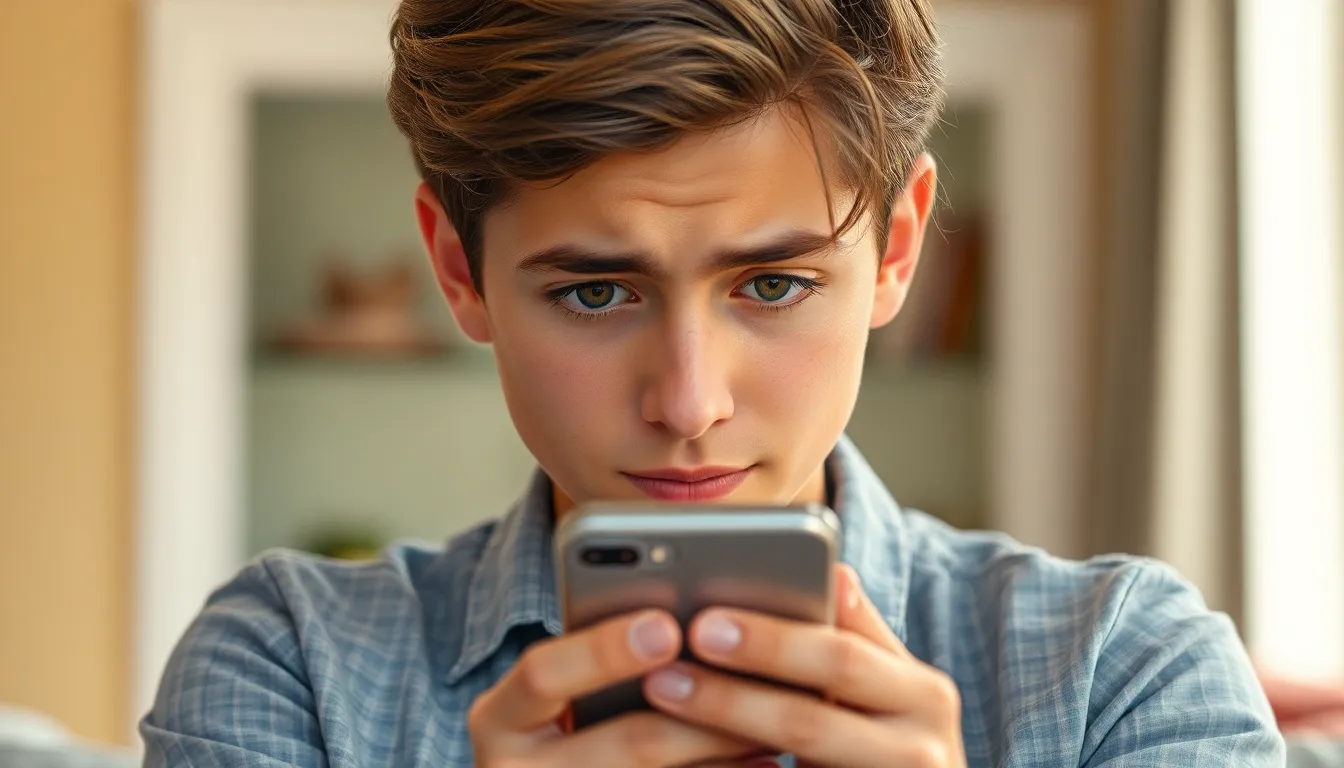
Zoom mode can create accessibility challenges for users. Individuals with visual impairments may find the feature beneficial, yet others might struggle with navigating their devices effectively. It’s common for some users to feel overwhelmed by the increased size of text and images. Navigating apps and messages becomes tricky when content is unexpectedly enlarged. Many find adjusting to Zoom mode affects their daily interactions with their devices.
Unintentional activation occurs frequently, catching users by surprise. Double-tapping the screen with three fingers can mistakenly trigger Zoom mode. Often, users are unaware that this gesture exists, leading to confusion. This accidental activation disrupts usage, making routine tasks difficult. Frustration builds as users attempt to exit the mode, especially when under time constraints. Understanding how to disable this feature helps mitigate these unexpected interruptions.
How to Get an iPhone Out of Zoom Mode
Users often need quick solutions to exit Zoom mode on their iPhones. Two effective methods exist: utilizing gestures and adjusting settings.
Using Gestures
To exit Zoom mode with gestures, users can triple-tap the screen using three fingers. This gesture toggles the feature off instantly. If the screen remains zoomed in, users should try zooming out again through the same triple-tap gesture. Familiarizing oneself with this gesture can reduce frustration when dealing with accidental Zoom mode activation. Practicing the gestures in a calmer setting also helps build confidence in managing the feature effectively.
Using Settings
Disabling Zoom mode from the Settings app provides a more permanent solution. Users should navigate to Settings, then tap on Accessibility, followed by Zoom. The zoom toggle can be turned off with a simple switch. This method prevents accidental activations during everyday use. It can also be beneficial for users who rarely utilize the feature. After disabling Zoom mode, accessing apps and content becomes straightforward without the interference of enlarged text and images.
Troubleshooting Zoom Mode Problems
Zoom mode can create challenges for iPhone users. When issues arise, specific troubleshooting steps can restore normal functionality.
Restarting Your Device
Restarting the device effectively resolves many temporary glitches, including unintentional Zoom mode activation. To restart an iPhone, press and hold the side button along with the volume button until the power off slider appears. After swiping to power off, wait about 30 seconds before turning the phone back on. This simple action often eliminates bugs that cause the screen to zoom unexpectedly. Users may find that their iPhone operates smoothly after the restart.
Resetting Accessibility Settings
Resetting accessibility settings can restore all options to default, including Zoom mode. Users should navigate to Settings, then select Accessibility, and scroll down to find the option to reset settings. This action removes any custom configurations that might contribute to the issue. After completing the reset, users can reconfigure accessibility features according to their preferences, ensuring that the device remains user-friendly. Taking this step often resolves persistent problems effortlessly.
Getting an iPhone out of Zoom mode doesn’t have to be a hassle. By using the simple gestures or adjusting the settings, users can regain control of their device quickly. Understanding how to manage this feature not only enhances the user experience but also prevents future frustrations.
For those who find themselves accidentally activating Zoom mode, knowing how to disable it can save time and effort. Whether it’s through a quick triple-tap or adjusting settings in Accessibility, these solutions ensure a smoother interaction with the iPhone. Embracing these tips allows users to enjoy their devices without the interruptions of unwanted magnification.


